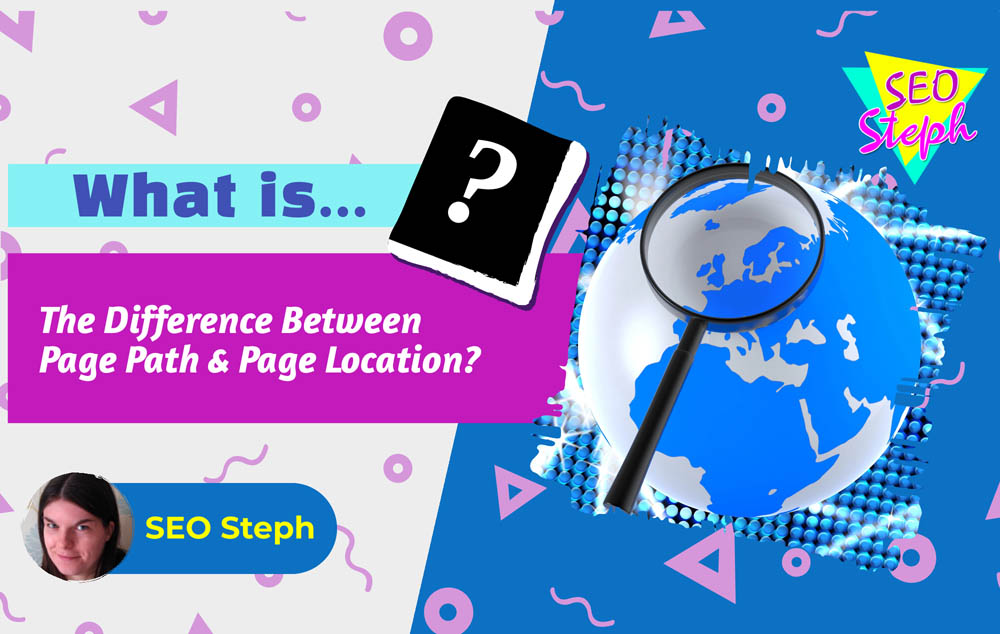
To understand the difference between Page Location and Page Path in Google Analytics, it’s best if I first explain what each one is.
What Is Page Location in GA4?
The dimension Page Location, known as the page_location parameter within GA4, is the full URL of a page – including the protocol (e.g. https://), the subdomain, the second level domain, the top-level domain, sub directory, page path and any queries, fragments or parameters that may follow. (Hubspot has a great guide on the structure of a URL if you need to familiarise yourself with these terms).
An example of a Page Location is:
https://www.seosteph.co.uk/analytics/tracking-page-path-location-in-ga4-user-explorer/
In other words, it’s the whole address that locates a webpage or file.
What Is Page Path in GA4?
The Page Path dimension, also known as page_path parameter within GA4, is the section of the URL following the top level part of the domain (.com, .uk, .eu, .org) but excluding any queries, fragments or parameters at the end, that are usually tagged on as a filter, anchor, tracking or search function.
Using the same example as I used above, the Page Path would be:
/analytics/tracking-page-path-location-in-ga4-user-explorer/
So the Page Path includes the sub directory and the path of the page.
Page Location vs Page Path – Which Should I Use?
In most instances for people with single sites dealing with data on one domain, Page Path will often be used as default. It’s concise and easy to work with to provide an overview.
As Page Path strips out query strings, fragments and parameters, it’s also easier to view metrics for a page altogether without it being split over multiple instances due to differing queries or parameters.
However, there may be times when you want to view the data for the different instances of the same page, particularly if you’ve set up different tracking parameters for the same landing page from various sources. This is where you’ll either need to use Page Path + Query String (if you’re using Looker to analyse the data) or use the Page Location dimension instead (that’s if you’re not coupling Page Path with other dimensions to filter the data).
You may find Page Location isn’t a valid dimension to select in GA4 – that’s because although it’s an existing parameter, you need to add it as a Custom Dimension in order to use it in the reports to analyse your data. Find out on my blog post how to add Page Path and Page Location as Custom Dimensions in GA4
Sometimes you need the full picture and Page Path simply won’t suffice. If your Google Analytics property is tracking data from different subdomains or across multiple domains via cross-domain tracking – you’ll need to use Page Location in order to see exactly which sites and URLs the data is referring to. Otherwise, it would get confusing with similar page paths if the subdomain and domain name was not defined.
Example
Using Page Path
When Using Page Path, it tells us very little about which Contact pages these refer to as they both use the same path.
/contact-us/
/contact-us/
versus using Page Location
Whereas Page Location gives us the full URL so we know which page is being referenced
https://manchester.bettybsflowershop.co.uk/contact-us/
https://liverpool.bettybsflowershop.co.uk/contact-us/
Anyone running external platforms tied to their domain’s activities, such as an academy, booking system or membership site, or a business with several branches under different subdomains, that is being tracked under the same GA4 property, will benefit from using the Page Location dimension when analysing their data.


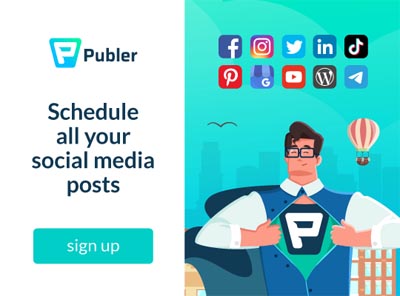
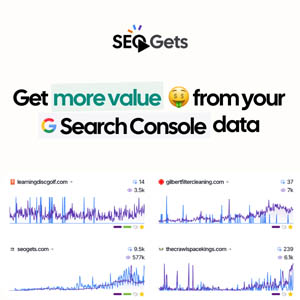

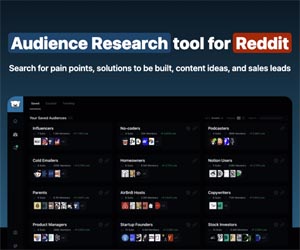
0 Comments